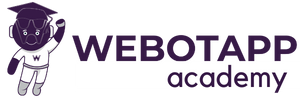In this tutorial we will display username of the user retrieved from PHP API in the app bar of the flutter application.
Step 1: Create a method to Fetch User Data From SharedPreferences in the Home Screen
Create the variable String userEmail = '';
// Method to retrieve user info from SharedPreferences
Future<void> _getUserInfo() async {
try {
SharedPreferences prefs = await SharedPreferences.getInstance();
String email = prefs.getString('email') ?? ''; // Get user email
setState(() {
userEmail = email;
// Here you can retrieve and set other user information as needed
print('===================');
print(userEmail);
print('===================');
});
} catch (error) {
print('Error retrieving user info: $error');
}
}Step 2: Call _getUserInfo() in the HomeScreen on Page Load
@override
void initState() {
super.initState();
fetchProductDataImages();
_getUserInfo();
}Step 3: Display User Name in The App Bar
appBar: AppBar(
backgroundColor: Colors.pink,
title: Row(
children: [
Text('Hi $userEmail'),
Text('Logout')
],
),
),Step 4: Make Changes in PHP API to get User Name And User Id
// Verify user's password
if ($user) {
$response['success'] = true;
$response['message'] = "Login successful.";
$response['user_name'] = $user['user_name'];
$response['user_id'] = $user['id'];
// You can include additional data like user ID, name, etc. in the response if needed.
}
Step 5: Store The User Name in Shared Preference in The Login Screen
Future<void> _saveCredentials(String userName, int userId) async {
SharedPreferences prefs = await SharedPreferences.getInstance();
await prefs.setString('email', _emailController.text);
await prefs.setString('password', _passwordController.text);
await prefs.setString('userName', userName);
await prefs.setInt('userId', userId);
}Step 6: Call _saveCredentials Function in The Login Screen & Pass Necessary Values From The API
Future<void> _loginUser() async {
String apiUrl = 'https://aboutassam.in/flutter_app/api/login.php';
try {
var response = await http.post(Uri.parse(apiUrl), body: {
'user_email': _emailController.text,
'user_password': _passwordController.text,
});
var responseData = json.decode(response.body);
if (responseData['success']) {
_saveCredentials(responseData['user_name'], responseData['user_id']);
Navigator.push(
context,
MaterialPageRoute(
builder: (context) => Home(),
),
);
// Handle navigation or any other action
print('Login successful');
} else {
// Login failed, show error message
print('Login failed: ${responseData['message']}');
}
} catch (e) {
print('Error logging in: $e');
}
}
// Use await _saveCredentials(responseData['user_name'], responseData['user_id']); if your code Does Not WorkNow replace email with username 🙂